Troubleshooting Network Problems
1). Check that the ethernet cable is properly connected to both the OptConnect and the player screen. There should be an Ethernet cable running from the Optconnect to the screen with the other Optconnect port being unused.
2).Check that all cable connections on the OptConnect are properly connected. Only one of the OptConnect ports should be used.
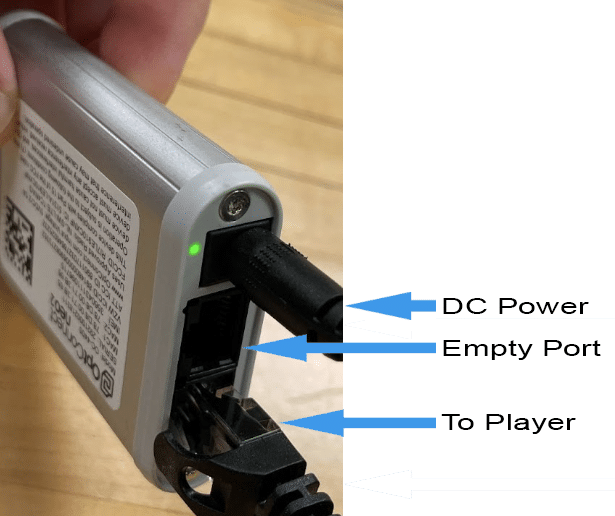
3). Power – Validate the light next to the power connector is green.
4.) OptConnect Network Connectivity – Validate that the connectivity lights on the OptConnect are blinking.
5.) When the OptConnect powers on, one amber light will flash until connection is established.

6). Once connectivity is established the connectivity lights should blink with activity.

7). Rebooting the OptConnect
- Unplug the power adapter from the OptConnect.
- Wait 20 seconds.
- Plug the power adapter back into the OptConnect.
- When opt connect initially starts, One amber light flashes.

- When connection is established, a green light appears next to the amber light.

- If green light does not appear after 5 minutes, then reboot the Optconnect and give it 5 more minutes. If the green light does not appear yet again, then contact support@onqsolutions.com to report back that there was no green light.
