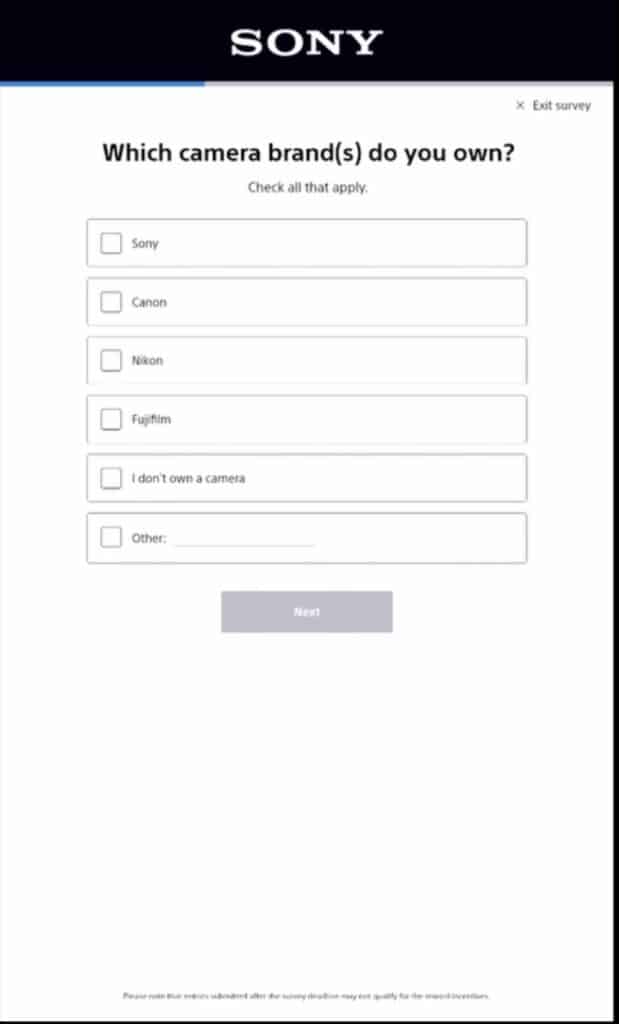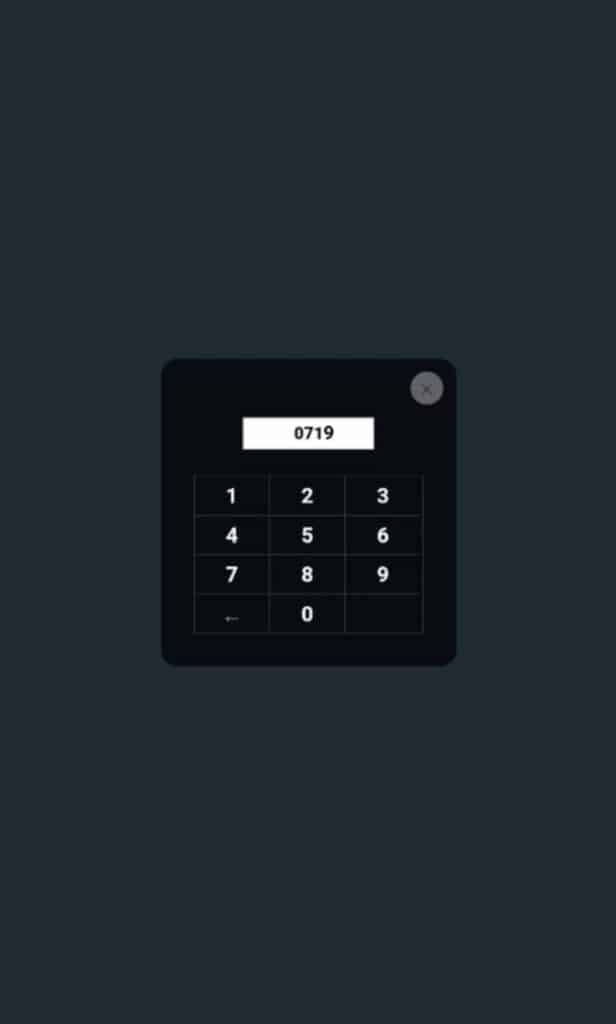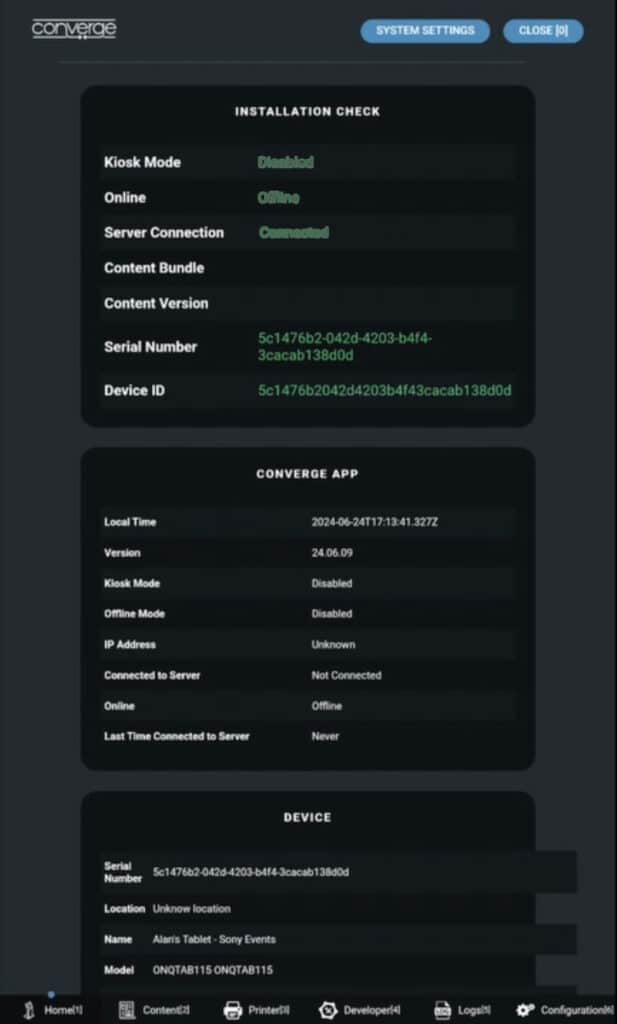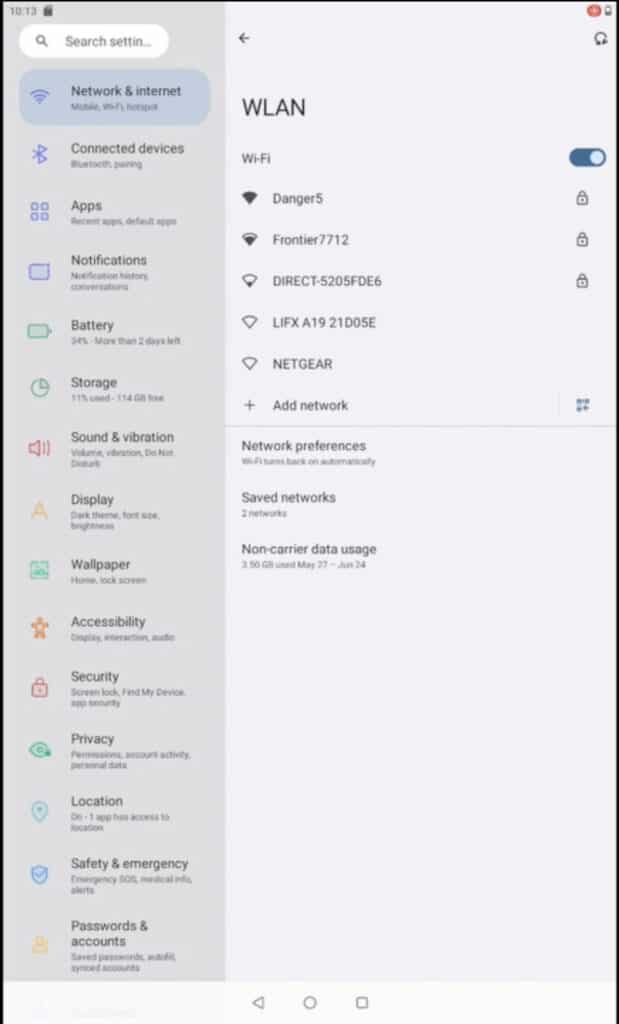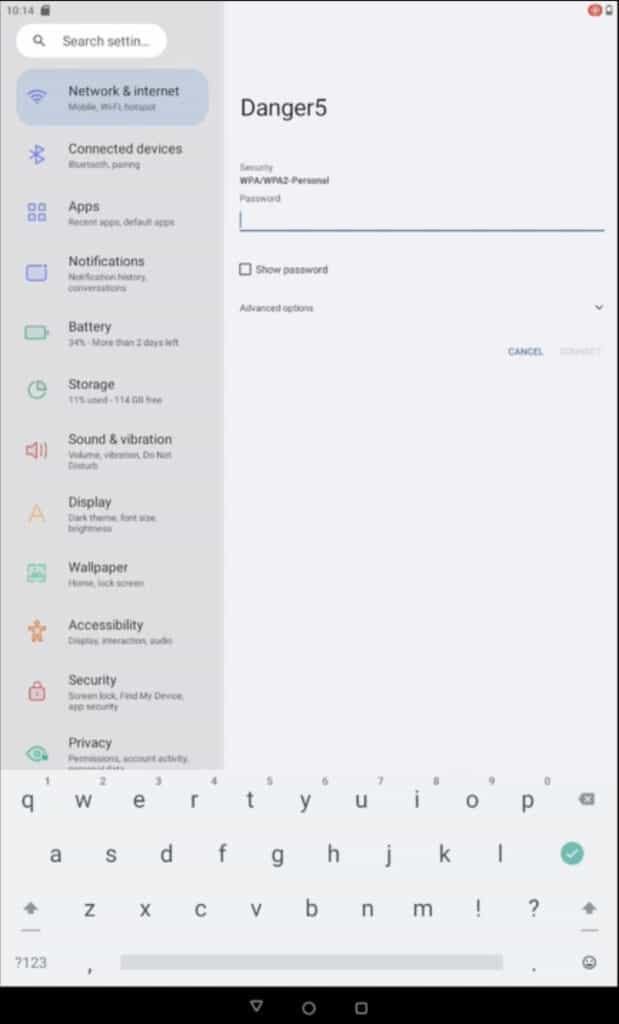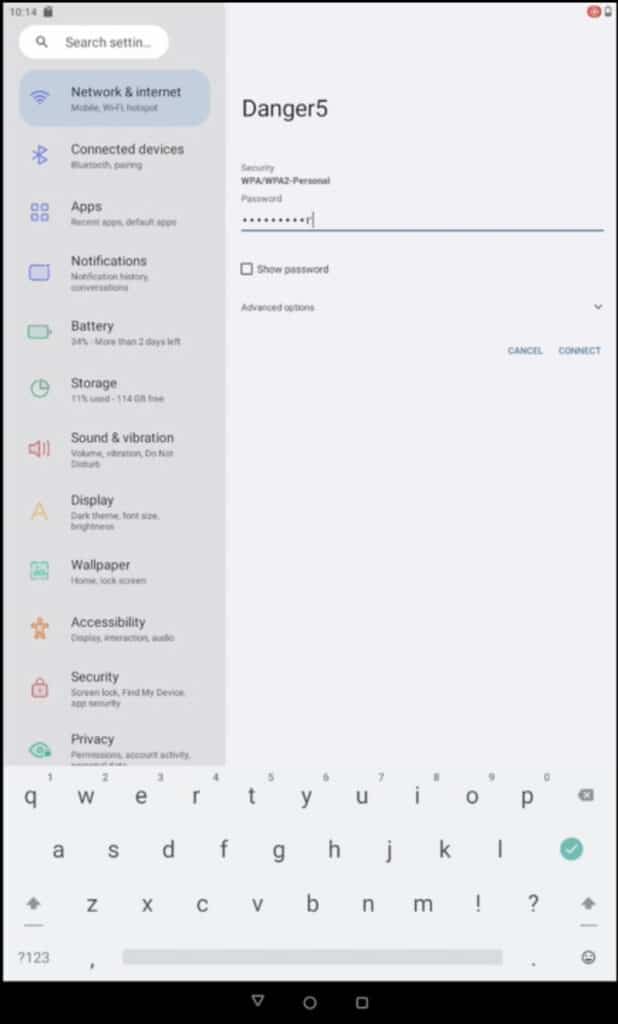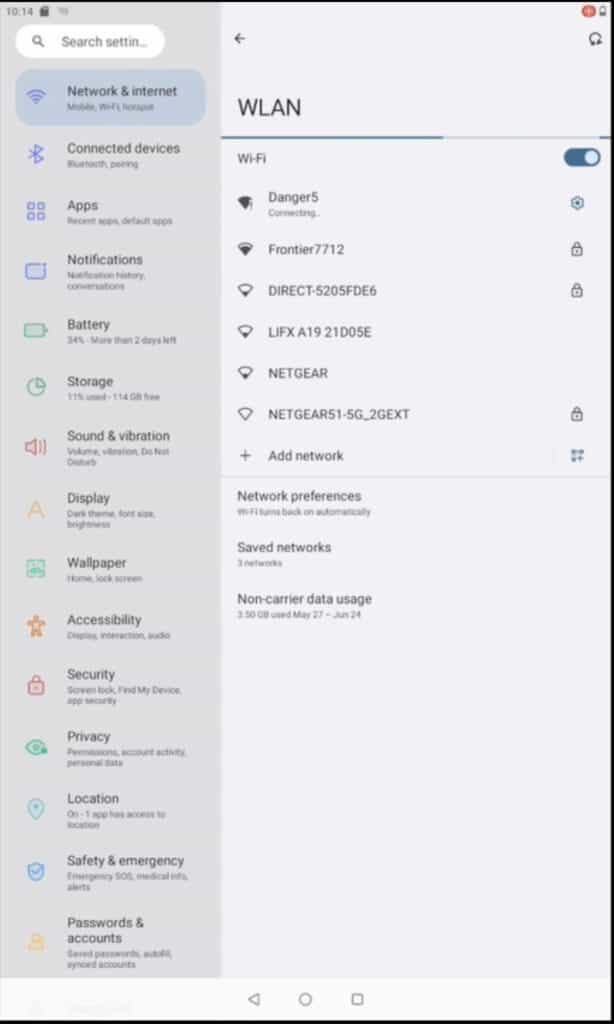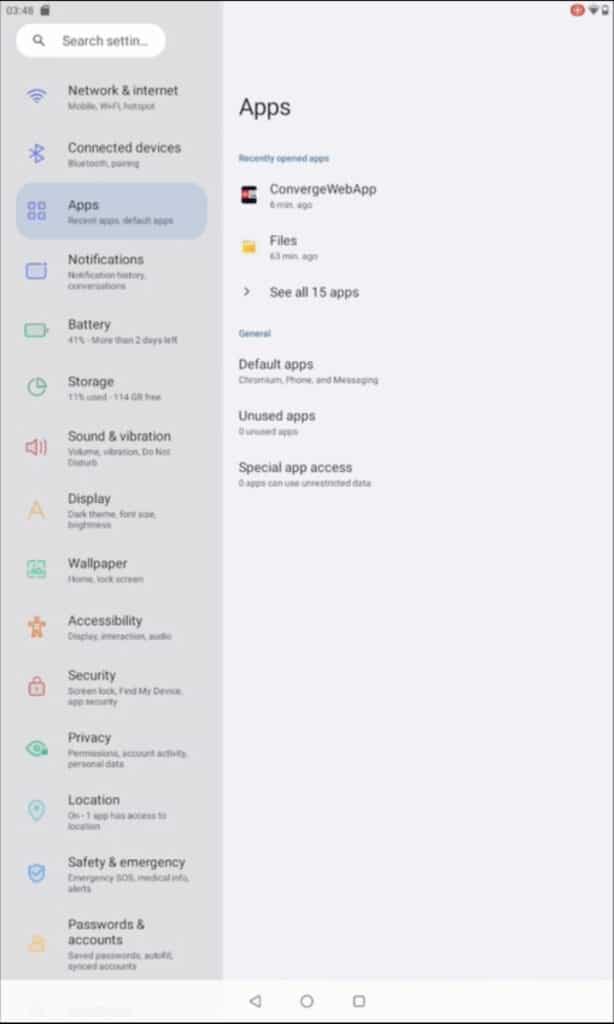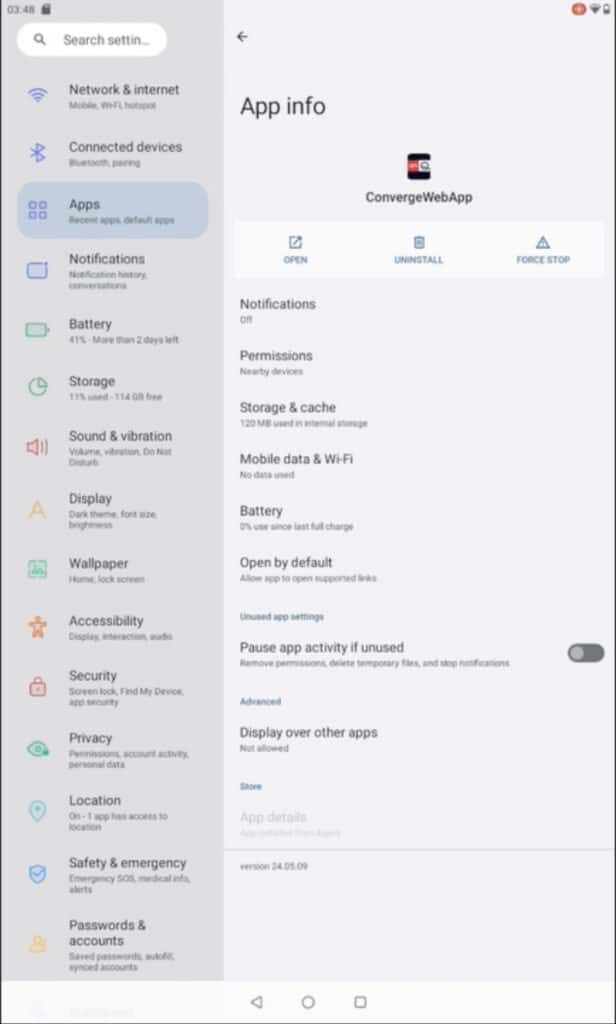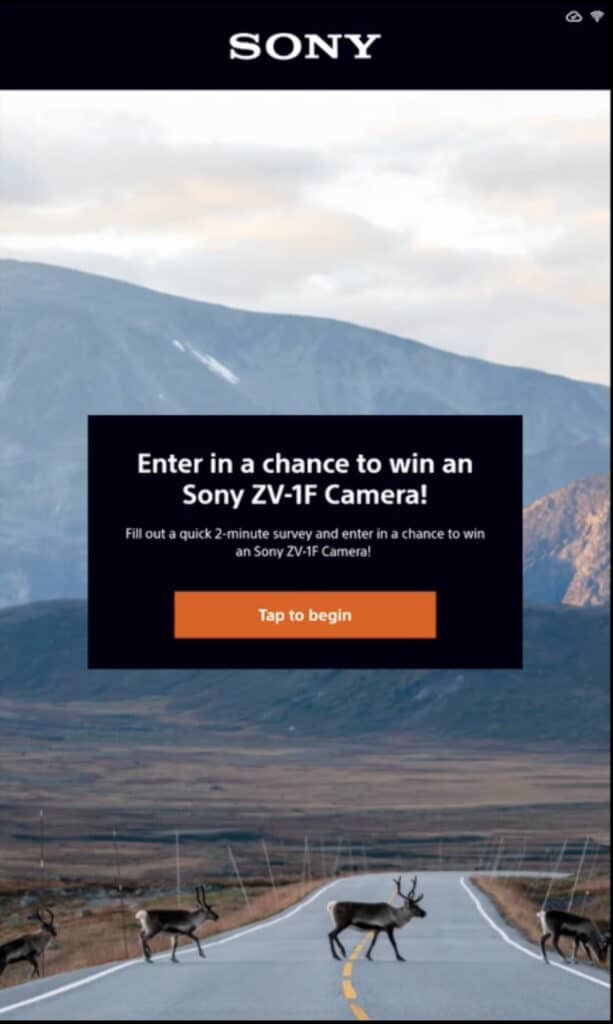The tablet must connect to the wifi network at the venue where the tablet will be used. Both icons in the upper right corner will be white when the tablet is connected.
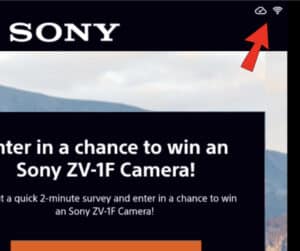
If the tablet is not connected to WiFi, the upper corner will display a red symbol like this:
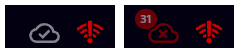
To connect to WiFi, perform the following steps.
To see a video of these steps, scroll to the bottom of this page.
- On the splash screen, tap to enter the survey page.
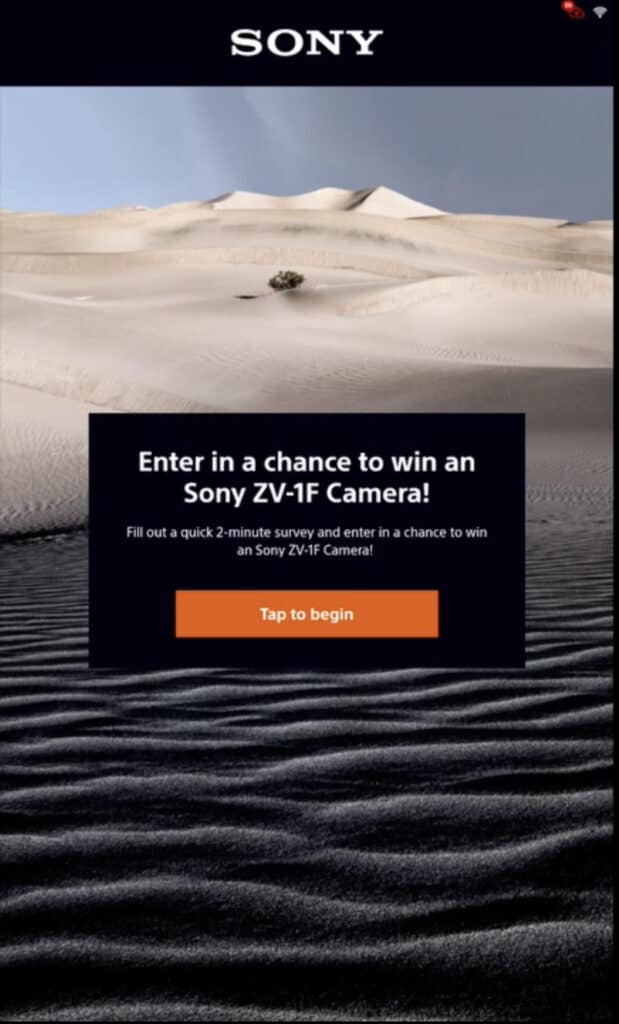
- On this page, tap 3 times in the upper left corner, then 3 times in the lower right corner.
- Enter the password 0719.
- Tap on System Settings.
- Tap on the network you want to join.
- Enter the password for the network using the onscreen keyboard.
- After the password is entered click the green checkmark displayed on the onscreen keyboard.
- If everything is right the network will connect.
- To exit back to the Survey app, click on Apps in the left nav bar.
Then tap on ConvergeWebApp in the right window.
- Click on Open.
- The Survey app will now run, and you should see the icons in the upper right
reset to white.